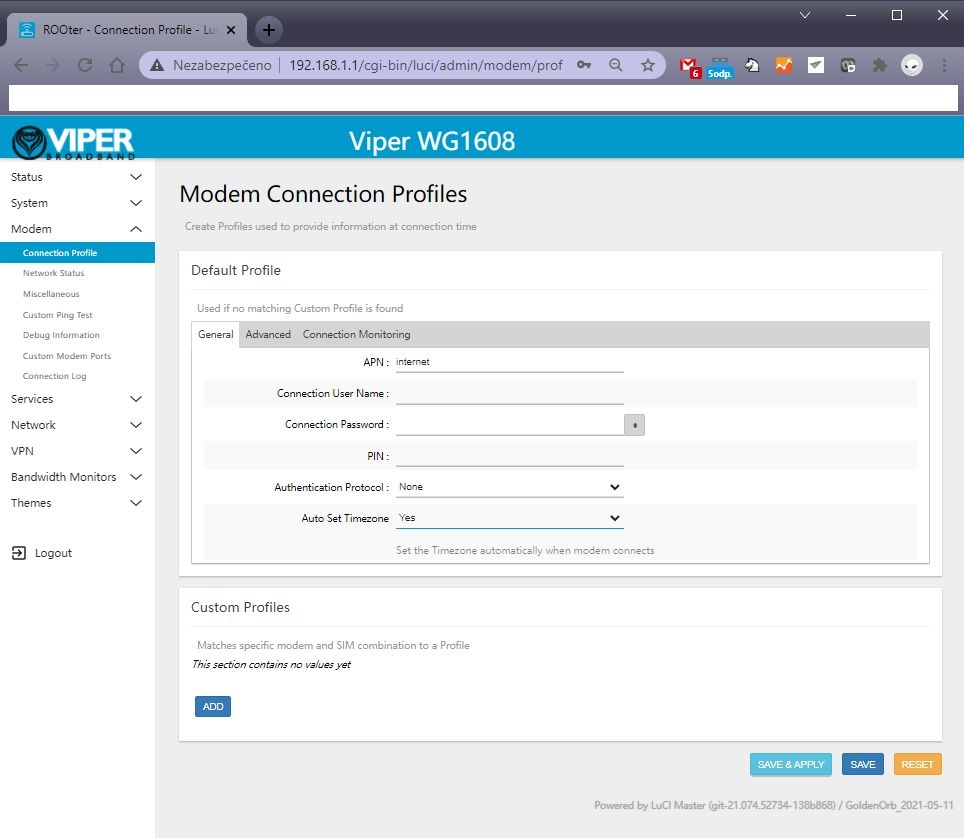USER FRIENDLY INSTALLATION MANUAL FOR
ZBT WG1608, ZBT WE1326, ZBT WG3526 4G 5G LTE ROUTERS
- Put a functional SIM card into the SIM slot (please see picture bellow).
- Please bear in mind that there are 2 types of antennas: LTE and WiFi. Be sure that you’re putting in the right antenna to the right slot, You can recognize them by female and male connectors.
- After ensuring that everything is in the right place, please first connect your LAN port then the routers DC interface, please use 12V / 2A power adapter.
- Now type into your browsers URL query “192.168.1.1” it’ll take you to the routers firmware
Passwords are: Viper firmware “Password1234” or “admin” for OpenWRT
WiFi default password: Viper firmware “LakeWater561” , in OpenWRT firmware is WiFi without encryption by default.
- After getting inside your firmware please go to “Modem > Connection profile” and set your APN to “internet” or other APN from your provider and wait at least 5 minutes.
A few of the more common carrier APNs are listed below:
AT&T = BROADBAND
Verizon = VZWINTERNET
T-Mobile = FAST.T-MOBILE.COM
Sprint = R.ISPSN (or, N.ISPSN on some)
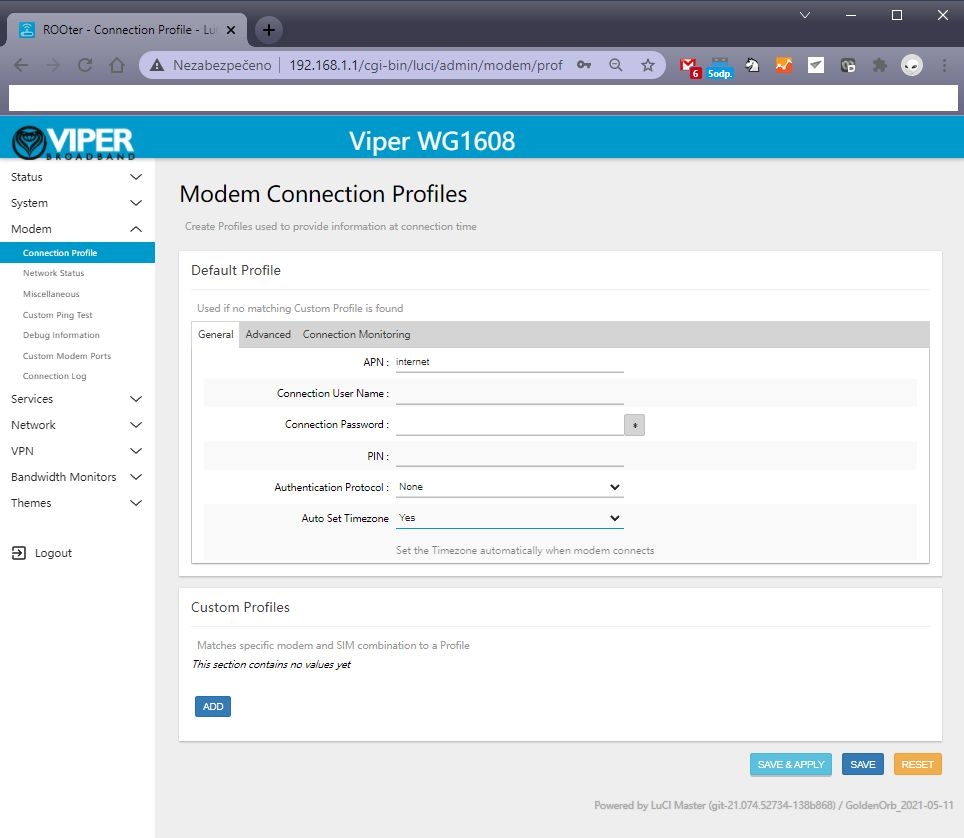
- Don’t forget to check “Modem > Network Status” to see if your router recognizes:
- Your SIM card
- Your modem
- Strength of your signal

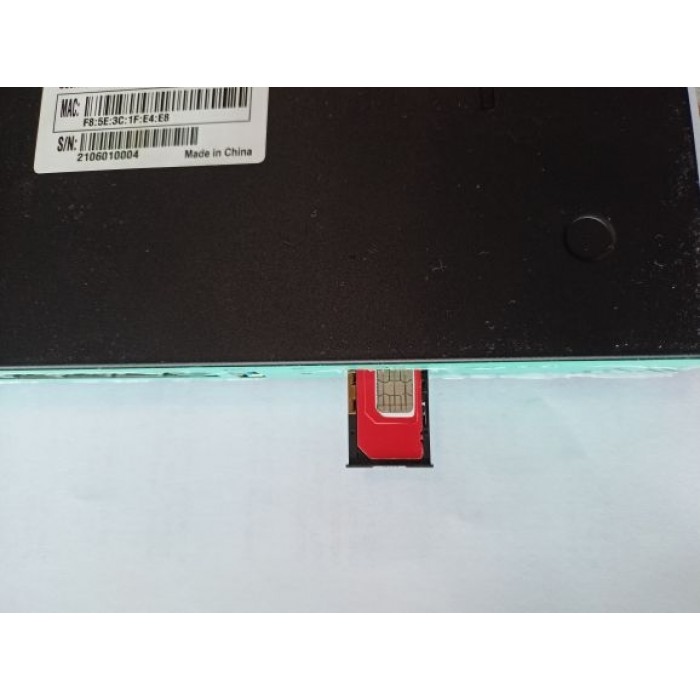
If you see every mentioned option in No. 6 then congratulations!!! Your router is ready to be deployed. We hope that this user manual was helpful. We’re trying to keep it as simple as humanly possible.
We set customers own specific settings as long as they’re mentioned in the order note.
If you have any more questions, please be sure to contact us at info@524wifi.com.
ADVANCED SECTION
QUECTEL RM520N-GL, RM502Q AND OTHER QUECTEL MODULE SETUP IN OPENWRT FIRMARE :
1 – go to the Network – Interfaces – 4G menu and check the 4G/5G module button , then you can set the APN

2 – Then save and reboot and you can see 4G/5G connected in Status page :

- Please insert your 4G or 5G LTE card in “M.2 LTE card slot”
- Connect your pigtails to your LTE card and your WiFi card (If there’s a right slot for it marked with “WiFi” text)
A) is the correct way. 
B) This one isn’t as this may result in damaging contact between the LTE card and antenna.